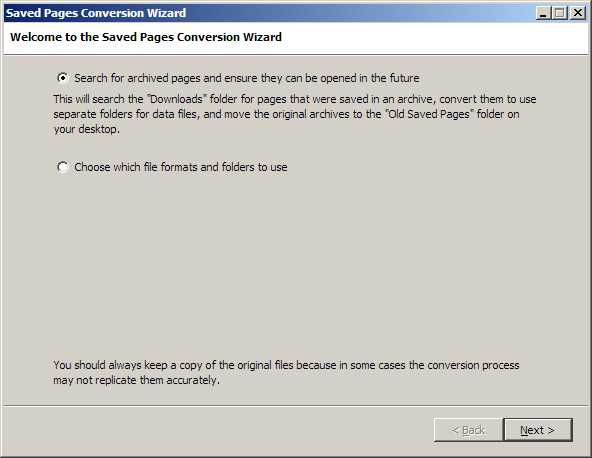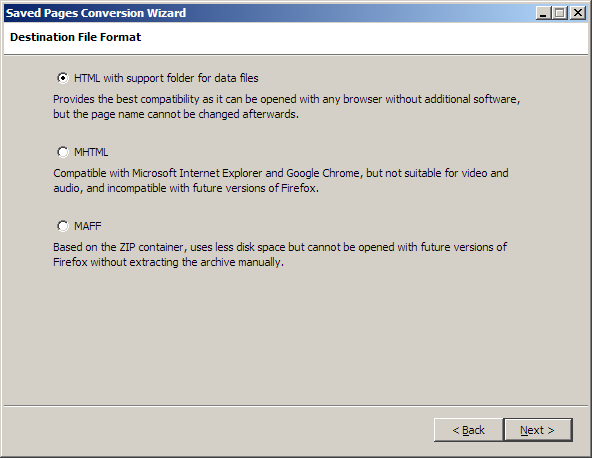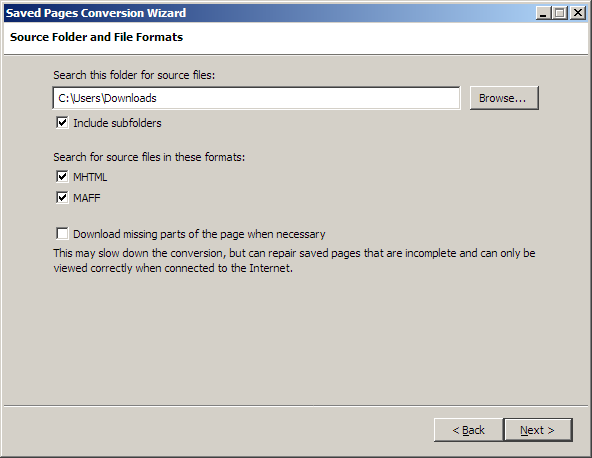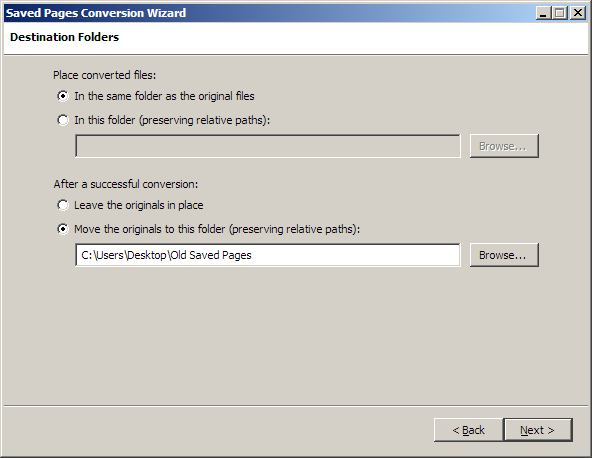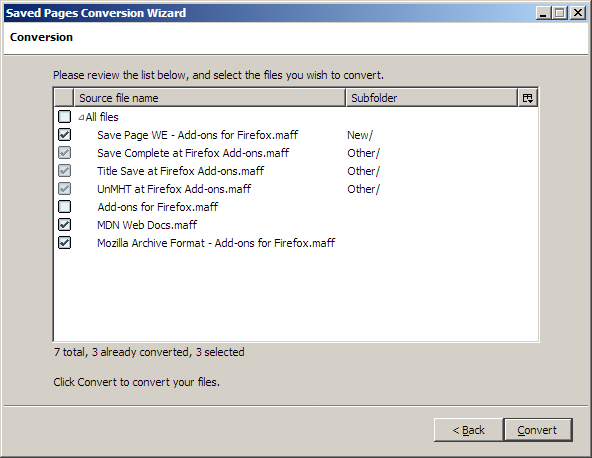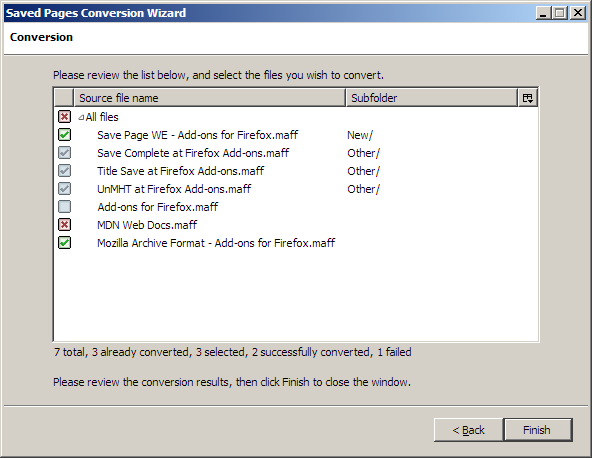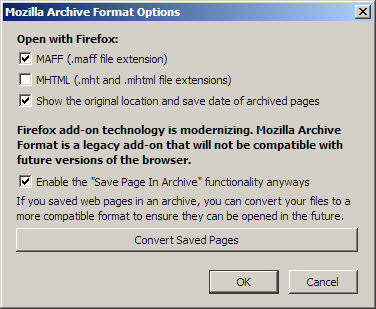Converting previously saved pages to other file formats
While the Mozilla Archive Format add-on is no longer maintained, the
final version released in 2018 can be
installed offline on Firefox 56 to
convert saved pages to other file formats. Using outdated software can result
in security vulnerabilities and may corrupt user profile data, hence this
procedure should only be followed by experienced users on a separate computer
that is not connected to the Internet.
Before you begin
- You should always keep a backup copy of the originals.
- If your pages were originally saved by the Mozilla Archive Format add-on,
the conversion will generally be more accurate. If you used other programs or
the standard Firefox save system, there is a higher chance that the converted
pages will be different.
- Normally the originals will be moved to a separate folder after they have
been converted, but this may not work for archives with very long file names.
In this case, the conversion will be listed as failed, even though the files
may have been converted successfully.
The guided procedure can be started from the File » Convert Saved
Pages menu item after installing the Mozilla Archive Format add-on. The
procedure can also be started from the options window of the add-on.
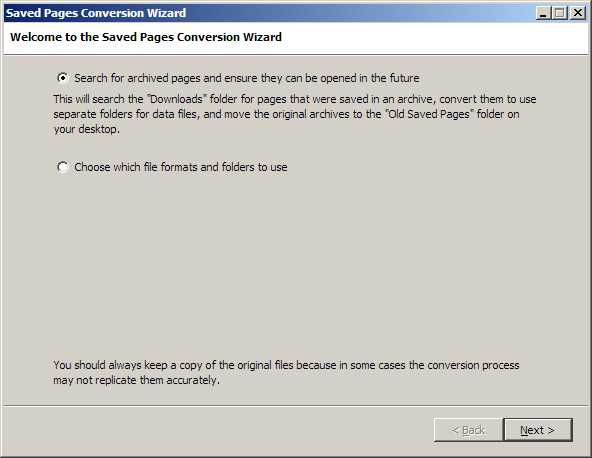
- Search for archived pages and ensure they can be opened in the future
-
This will search the folder where pages are currently saved, looking for
MAFF and MHTML files that future versions of the browser will not be able to
display. The default options will be used, and the next step of the procedure
will be to select which files to convert.
- Choose which file formats and folders to use
-
This allows you to follow the guided procedure in its entirety. The default
options will still be preselected, but you will be able to change them as
needed.
Destination file format
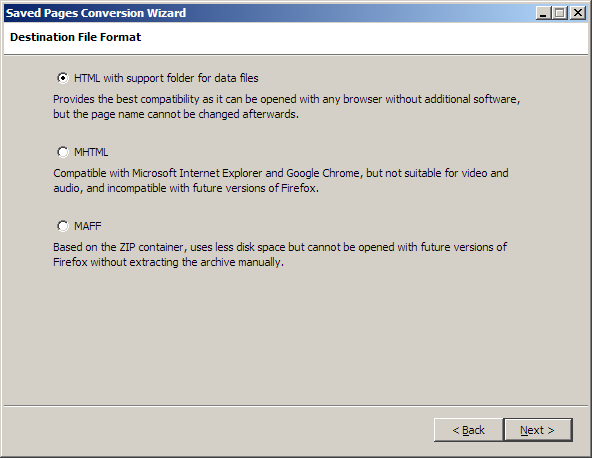
- HTML with support folder for data files
-
This file format is used by default in Firefox. Web pages are stored as
file / folder pairs, for example Page.html and
Page_files.
This format provides the best compatibility because it can be opened
in any browser without installing additional software. It can also include
large video and audio files efficiently.
However, the name of the folder cannot be changed after the page is
saved. The page may also become unreadable if the support folder is separated
from the associated file, or if the file / folder pair is moved to
a different file system where special characters, accented characters, or
long file names may be lost. Backups may be significantly slower because the
support folder often contains many small files.
- MHTML archives
-
This file format was originally implemented by Microsoft Internet Explorer,
and solves the issues with file / folder pairs because the entire
web page is stored in a single file.
However, MHTML files use more disk space and are not suitable for saving
large video and audio files. MHTML files including such content would become
very slow to load.
This format provides generally good compatibility because it can be opened
by Microsoft Internet Explorer and Google Chrome. On the other hand,
Firefox cannot open MHTML files without installing an add-on. One
compatible with future versions of Firefox does not currently exist, and
additional external software would be required to open these files directly
from the operating system's file manager.
- MAFF archives
-
This file format was originally implemented by the Mozilla Archive Format
add-on. MAFF files are standard ZIP files, and they can store multiple pages
in a single archive.
Since these archives are compressed, they are usually smaller than the
equivalent MHTML archives or file / folder pairs, and can still
include large video and audio files efficiently.
However, browser support for this format is limited. While future versions
of Firefox will still support the jar: protocol for reading the
contents of MAFF files without installing an add-on, additional external
software would be required to open these files directly from the operating
system's file manager.
Source folder and file formats
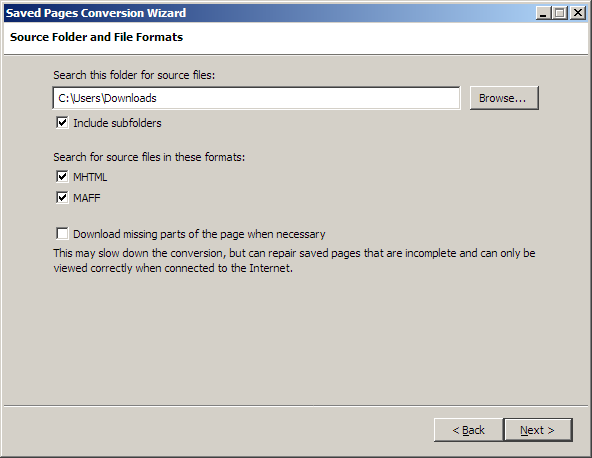
- Search this folder for source files
-
Depending on how many files are present in the source folder, building the
list of files to convert may require some time. If you are working with large
folder trees, you may want to repeat the procedure multiple times, converting
one sub-folder at a time.
- Search for source files in these formats
-
When looking for files to convert, MAFF and MHTML archives are recognized
by their extension, respectively .maff and either .mht or
.mhtml. Complete web pages are recognized because they have an
associated support folder, for example Page.html and
Page_files, but also Page (without extension) and
Page_files. Web pages saved as single files, without support
folders, are not included in the conversion.
If you are using your browser in a language other than English, the
recognition of additional support folder suffixes will be enabled. For
example, if you are using your browser in French, a support folder named
Page_fichiers is recognized, in addition to the English
Page_files.
If you previously saved pages using a browser in a different language than
the current one, the support folder names may not be recognized correctly,
and you might have to adjust the list of recognized suffixes in the internal configuration settings.
- Download missing parts of the page when necessary
-
The conversion process will normally happen offline, because this mode is
more reliable and faster. Pages saved by the Mozilla Archive Format add-on
will always be converted correctly in this mode.
If you used other programs or the standard Firefox save system, some images
may not have been saved, but a reference to the original file may still be
present. This option will make the browser work online, and may allow the
recovery of some of the referenced images from the original website.
Destination folders
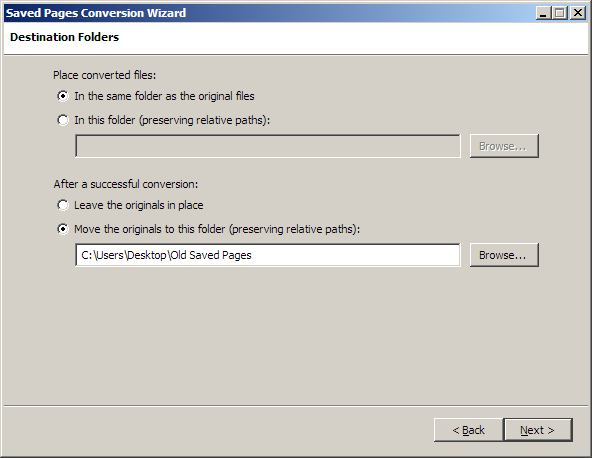
You may want to place the converted files in a different folder from the
originals if you are converting from a read-only source such as a CD-ROM or a
DVD. The original folder structure is always preserved, so that if a source
file is located in a sub-folder of the original folder, the converted file will
be located in a sub-folder of the destination folder.
If the contents of the source folder cannot be modified, you can choose to
leave the originals in place, instead of moving them to a separate archival
folder after they have been converted successfully.
The converted files will be named according to the destination format. The
extension in the source file name, if present, is always replaced with the
correct extension for the file type. For MHTML, the internal configuration settings determine whether
the .mht or .mhtml extension is used.
Conversion
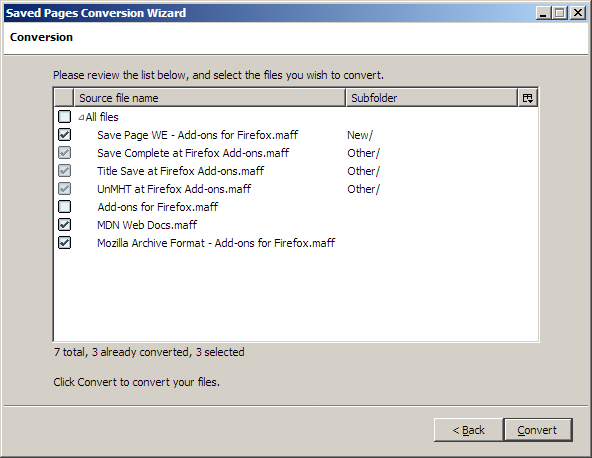
You can exclude individual files from the conversion before the actual
process begins. The list of files can be sorted by source file name or
sub-folder. You can also enable additional columns to display the full
paths.
If the destination file or support folder is already present, or if a file or
support folder is already present in the archival folder where the source file
would be moved after conversion, the source file name will appear in the list,
but the selection checkbox will be disabled. This often indicates that the page
was already converted successfully.
Click the Convert button to start the conversion. While the process is
running, you can use the Back button or close the window to cancel.
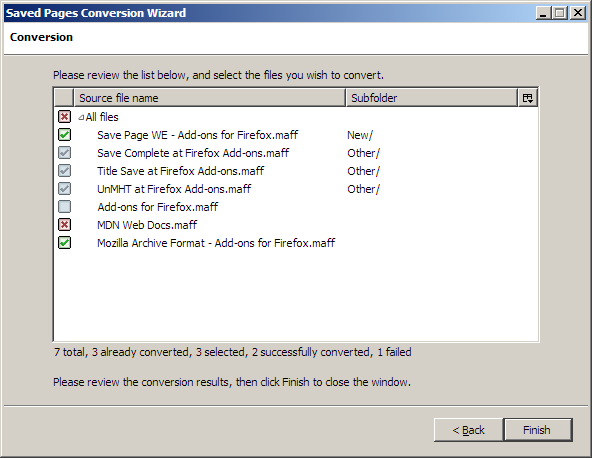
When the operation is finished, you can see the count of how many files have
been successfully converted and how many conversions failed. The icon near each
file name indicates its current status:  not selected,
not selected,  already converted,
already converted,
 waiting for conversion,
waiting for conversion,  currently converting,
currently converting,  conversion failed, or
conversion failed, or  conversion succeeded. You can
click the Finish button to close the window, or use the Back
button to retry the conversion with different settings.
conversion succeeded. You can
click the Finish button to close the window, or use the Back
button to retry the conversion with different settings.
Detailed information about the reasons for conversion failures is available
in the Browser Console, accessible from the Tools » Web Developer
» Browser Console menu item.
Opening and saving web archives
After installing the Mozilla Archive Format add-on, MAFF and MHTML archives
can be displayed in the browser like any other saved page. On Windows, MAFF
files can be opened easily from the operating system's file manager, but doing
the same for MHTML requires creating new file associations from the options
window of the add-on.
In Firefox, saving as MAFF or MHTML is disabled by default.
This functionality can be re-enabled from the options of the add-on, keeping
in mind that future versions of the browser will not be able to open the pages
saved in this way. The file types will then be available in the Save As
dialog box, and the MAFF format will be used by default when saving complete
web pages.
The following additional information will be stored when using either
format:
- The original location from which the page was saved.
- The date and time the page was saved.
- The title of the page, if present.
- The character set in effect at the time the page was saved. If this
was changed manually using the View » Text Encoding menu item,
the custom choice is remembered, allowing the document to be displayed
correctly when it is reopened from the archive, even if it contains
international characters.
This information is also preserved if you save an already archived page to a
different file. If the original file is not a web archive, the following
information is still preserved:
- The date and time of the save operation is obtained from the last
modification time.
- The original location may be available if the page was saved with
Internet Explorer. If the page was saved using Firefox or SeaMonkey, the
original location is not available, and the local file address will be stored
in the archive instead.
You can save multiple tabs in an archive using the standard context menu on
the tab strip or the context menu provided by the Multiple Tab Handler
add-on. For MHTML archives, multiple files are created, while for MAFF archives
all the tabs are saved in a single file.
Options
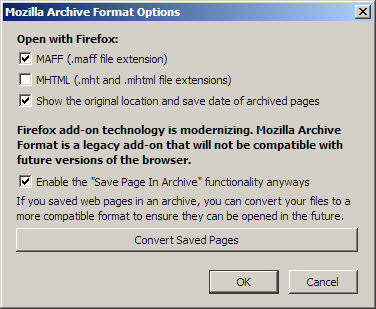
- Open with Firefox
-
These options are displayed on Windows only, and allow opening MAFF and
MHTML archives from the operating system's file manager. These file type
associations are created only for the current user of the system, and are not
removed when uninstalling.
- Show the original location and save date of archived pages
-
This option allows disabling the information bar that is normally displayed
when viewing an archived page.
- Enable the "Save Page In Archive" functionality anyways
-
When the add-on is installed on Firefox, the ability to save pages as MAFF
and MHTML is disabled by default. This option allows re-enabling this
functionality, keeping in mind that future versions of the browser will not
be able to open the pages saved in this way.
Internal configuration settings
These settings are only available from the internal configuration page of the
browser, and normally don't need to be changed.
- extensions.maf.advanced.datafoldersuffixes
-
Complete web pages are recognized by the Saved Pages Conversion Wizard
because they have an associated support folder, with the same base name as
the main file and a different suffix, for example Page.html and
Page_files.
This option contains a comma-separated list of the recognized suffixes. An
additional suffix that depends on the current browser language may also be
recognized without it being explicitly listed.
- extensions.maf.advanced.maff.compression
-
Controls the compression level used when saving files in a MAFF archive.
This can be best to use maximum compression for all files,
dynamic to avoid re-compressing media files, and none to
store all the files uncompressed.
- extensions.maf.advanced.maff.extendedmetadata
-
With this preference enabled, history, text zoom, and scroll position are
saved for each page. This additional information is ignored when the archive
is opened.
- extensions.maf.advanced.maff.ignorecharacterset
-
When this setting is enabled, the character set specified for pages saved
inside MAFF archives is ignored. Enabling this option may be useful for
troubleshooting problems with internationalization, but will cause saved
pages to be displayed incorrectly in most cases.
- extensions.maf.advanced.maff.usejarprotocol
-
If this preference is enabled, when you open a MAFF archive its contents
will be accessed directly using the "jar:" protocol, without being
extracted.
However, if you enable this option, the archive files you open will be
locked, and you will be unable to move, rename or delete them until the
browser is closed.
- extensions.maf.advanced.mhtml.usemhtmlextension
-
If this option is selected, and you do not type a file extension in the
Save As dialog, or file extensions are hidden, the complete
.mhtml extension will be appended to the file name of MHTML
archives, instead of the more common .mht extension.
- extensions.maf.advanced.temp.clearonexit
-
This option is enabled by default. If disabled, the contents of the
temporary directory are preserved after the browser exits, and must be
emptied manually.
- extensions.maf.advanced.temp.folder
-
Use this preference to choose the location of the temporary files required
to open and save the web archives. The contents of this folder will be lost
if extensions.maf.advanced.temp.clearonexit is true.
If not specified, this location defaults to a sub-folder of the system
temporary folder, which is different for every browser profile.
 not selected,
not selected,  already converted,
already converted,
 waiting for conversion,
waiting for conversion,  currently converting,
currently converting,  conversion failed, or
conversion failed, or  conversion succeeded. You can
click the Finish button to close the window, or use the Back
button to retry the conversion with different settings.
conversion succeeded. You can
click the Finish button to close the window, or use the Back
button to retry the conversion with different settings.